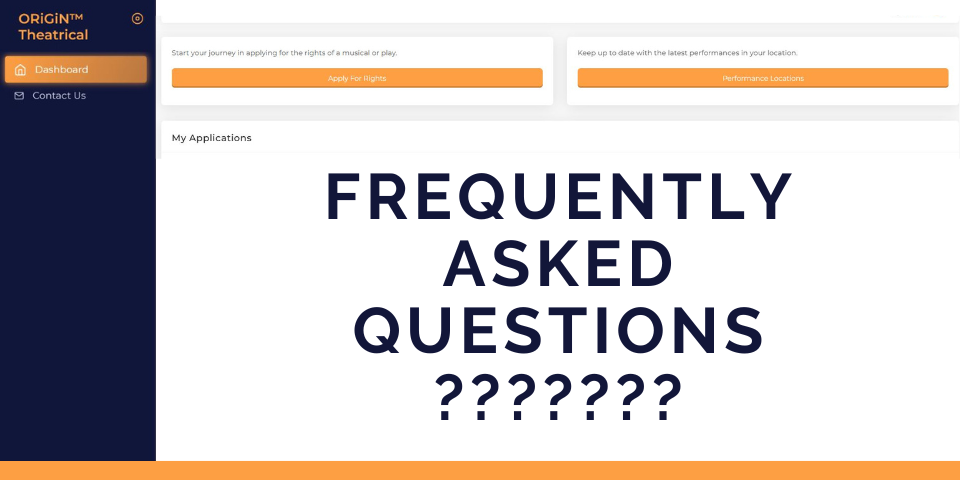
Apply for Rights - Frequently Asked Questions
22 Feb
HELP
Looking for some assistance with our new online apply for rights portal? Here are some of our most frequently asked questions and some suggestions on what to do.
INSTRUCTIONS
If you need assistance, you can find some How-To documents here:
Apply For Rights
Client Dashboard and Sign the Licence
Definitions
Update Your Password
PORTAL ACCESS
To register and access your account, bookmark this link https://origin.origintheatrical.com.au
Please note! Once you've registered, please make sure to validate your email address by clicking in the link we will send you via email. You must do this to gain access to your account. Thank you!
If you need assistance, you can find some How-To documents here:
Apply For Rights
Client Dashboard and Sign the Licence
Definitions
Update Your Password
PORTAL ACCESS
To register and access your account, bookmark this link https://origin.origintheatrical.com.au
Please note! Once you've registered, please make sure to validate your email address by clicking in the link we will send you via email. You must do this to gain access to your account. Thank you!
ACCOUNT QUESTIONS
I don't know what my log in details are? / I have licenced shows from you in the past, but I can't remember my log in details. / I have tried "Forgot Password" but am not receiving a reset password email.
I don't know what my log in details are? / I have licenced shows from you in the past, but I can't remember my log in details. / I have tried "Forgot Password" but am not receiving a reset password email.
Try these steps:
1) Have you registered by clicking the "Register" button? You can register here https://origin.origintheatrical.com.au/register.
This is a new online application portal which we launched in August 2022. If this is the first show you are applying for since August 2022, you will need to click on "Register" and create a new online account to apply for rights.
2) Have you verified your email address by clicking on the link in the email we sent to your inbox? You first need to click the link before your account will be activated.
2) Have you verified your email address by clicking on the link in the email we sent to your inbox? You first need to click the link before your account will be activated.
Error message when trying to submit an application
"Please add delivery date for materials" or "Please enter a valid delivery address".
Try these steps:
Try these steps:
1) When completing the Materials section of the application, make sure that you enter the required delivery dates for the materials you require.
Then underneath, complete the Delivery Address. Start typing the address and select the correct address from the drop-down list do not select any Google suggested address. This can cause issues.
2) Make sure that you click the orange "Continue" button at the bottom to properly save all the information.
3) On the final "Review your application" page, check that all the dates and delivery address details are displaying correctly. If not, go back to the Materials page and try again.
3) On the final "Review your application" page, check that all the dates and delivery address details are displaying correctly. If not, go back to the Materials page and try again.
4) Sometimes the browser doesn't save the information properly even though you press "Continue". We recommend clearing your browser history if you know how. Otherwise, please try using a different browser. If you are using Chrome, try Safari, Firefox or MS Edge.
Can't find what you're looking for here or still having problems after trying these suggestions? Email us with some screen shots and let us know the problem. We are here to help.


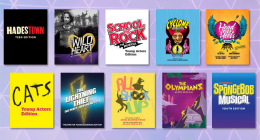




-260-140.png)

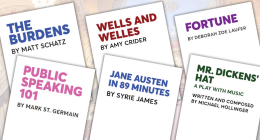
(1)-260-140.png)
