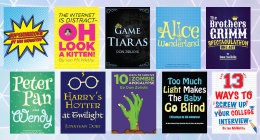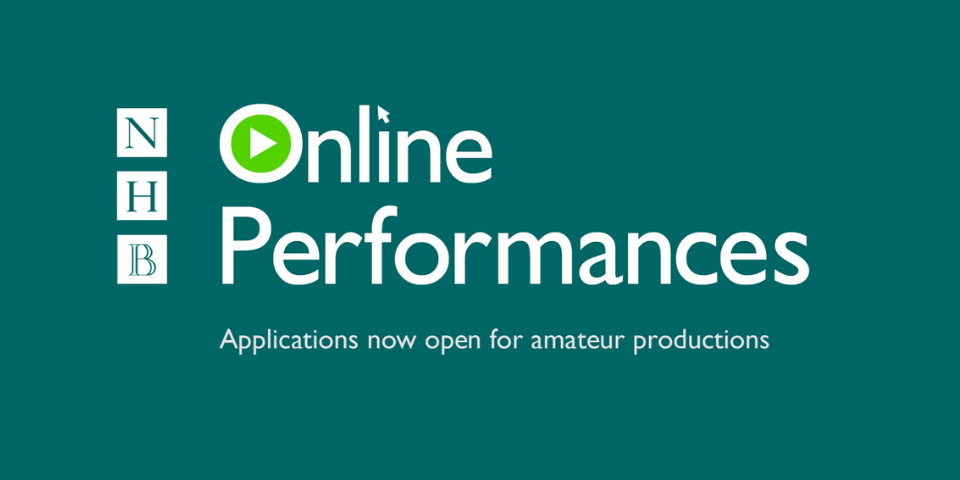
NHB Online Performance Advice and Compliance Guide
9 Jun
1. Introduction
Thank you for your interest in licensing a Nick Hern Books play for amateur online performance from ORiGiN Theatrial. With theatres still closed and social-distancing measures likely to be around for a while to come, we're excited to be able to offer this way for groups to continue to bring members together to share their passion, experience great new plays by today's most exciting writers, and stay active and connected.
(Please note: while we've used the terms "amateur" and "amateur groups" throughout this Guide, the advice and compliance information also applies to any other company licensing Nick Hern Books plays for online performance from ORiGiN Theatrical - be that a school, youth theatre, university society or anyone else. We want as many of you as possible to get involved in making brilliant, creative online productions!)
In this Guide, we've put together some technical information on how to make your live and/or recorded performance available in compliance with our Online Performance Terms and Conditions, which you agree to be bound by when licensing a Nick Hern Books play for amateur online performance. Primarily, it covers how to meet the requirement that the performance be available only via a private and/or password-protected link, and not freely available for anyone to view without some sorts of limits in place.
Thank you in advance for your co-operation and understanding.
The online performance licensing process has been created entirely from scratch in a matter of weeks, in response to the current situation of theatre closures. We know there is a lot of new information for amateur groups to take onboard, new instructions to follow and perhaps new technologies to get to grips with. If you have questions or want further clarification on any part of the process and what is required for your online production to be compliant, then please feel free to get in touch with us on enquiries@originmusic.com.au. You can also consult our Online Performance FAQs.
For specific technical queries relating to any of the platforms explored in this Guide, please consult the relevant help centres and support resources. If you're really stuck, get in touch with us and we'll do what we can to help you find the answer. Throughout this Guide, you'll find links to external technical resources.
At the end of this Guide, you'll find a section of "Things to think about", with advice and suggestions on a number of different topics relating to online performances. These kinds of productions are a new and exciting area for discovery, and so we'd love to hear about any creative solutions or innovations you hit upon when creating your productions. If you have anything you think may benefit others, please do share it with us; it might even end up here in a future version of this Guide.
The current situation is a learning curve for all of us, and requires continued adaptation and new thinking. With that in mind, please bear with us as we continue to learn about and improve both this Guide, and the process as a whole. We may not always immediately know the answer to your question, but we will do what we can to clarify and get the information where necessary.
We really hope you enjoy creating your online production, and thank you in advance for respecting and adhering to the Terms and Conditions of your agreement. We can't wait to see what brilliant work you come up with!
2. Live broadcasts of online performances
For live broadcasts of performances, we recommend using Zoom. See below for information on how to use this platform to perform a Nick Hern Books / ORiGiN Theatrical-licensed play online in compliance with our Online Performance Terms and Conditions.
We have not attempted to cover all aspects of Zoom in this Guide. For further technical support, for instance on how to download Zoom for Windows and Mac, please consult Zoom's online Help Center. If you have an additional query about using Zoom for a Nick Hern Books / ORiGiN Theatrical -licensed performance that is not covered by this Guide, please contact us on enquiries@originmusic.com.au and we will do our best to help.
Whilst you are not required to use Zoom for your live performance(s), please note you are NOT permitted to use Twitter, Instagram, TikTok, Snapchat or Periscope for broadcast purposes, as these platforms DO NOT offer the required privacy protections. If you are interested in using Facebook, or any other social- media platform not listed above, for your online performance(s), please get in touch with ORiGiN Theatrical in advance of making any guarantees or arrangements.
Zoom accounts and meeting lengths
In order to broadcast a live online performance, it is likely that your group will need to sign up to a Pro account on Zoom. This is because free 'Basic' Zoom accounts can only host meetings lasting up to 40 minutes for three or more total participants, which is unlikely to be long enough for your online performance. A Pro account costs A$20.99 per month - for a full description of the Zoom plans available, and what each offers, visit https://zoom.us/pricing.
Scheduling a performance and inviting audience members
Once you have confirmed the licensed date(s) of your live online performance(s) with our us, schedule a Zoom meeting for the broadcast in order for you to be able to invite your audience. To do this, follow the steps in the Scheduling meetings article in the Zoom Help Center.
As specified in the Online Performance Terms and Conditions, access to the broadcast of your live online performance must only be provided privately to attendees. Once you have scheduled the Zoom meeting for your live performance, you can then share the access details with audience members via email, private message, private Facebook group, private Facebook event, or similar. You must not publicly share the link to view either the live broadcast or recording.
To invite audience members to the scheduled Zoom meeting for your live performance, follow the steps on Inviting others for a scheduled meeting in the Zoom Help Center.
You must also email the link to access the broadcast of your live online performance to us on enquiries@originmusic.com.au in advance of any broadcast.
Recording performances in Zoom
If your online performance licence allows you to broadcast a recording of your production, you can use Zoom to create this recording. To do this, follow the steps in either the Local recording or Cloud recording articles in the Zoom Help Center.
As specified in the Online Performance Terms and Conditions, the ability for your audience to download or record performances must be disabled. By default, only the host(s) can record a Zoom meeting, with other participants needing to request to record. In order to comply with the Terms and Conditions of your licence, you must not approve audience recording requests or grant recording permissions to anyone other than the host(s).
The recording of the production cannot be distributed or broadcast again at a later date, or on dates other than those for which have been licensed.
3. Recorded online performances
For sharing recorded performances, we recommend using either YouTube or Vimeo. Other methods - for instance, uploading the video to your own website, and making it available on a password-protected page are acceptable, but whatever platform you use you must ensure that the recording is password-protected or accessible only via a private link, and that downloads and recording are disabled.
See below for information on how to use YouTube and Vimeo to share a recording of a Nick Hern Books / ORiGiN Theatrical - licensed play online in compliance with our Online Performance Terms and Conditions. Please note that we have not attempted to cover all aspects of these platforms in this Guide - for further technical support, please consult the relevant online support resources.
a) Sharing a recorded performance on YouTube
Verifying your YouTube account to increase video upload length
By default, YouTube users can only upload videos that are up to 15 minutes long. Verified accounts can upload videos longer than 15 minutes - so before attempting to upload your recorded performance, you should verify your account by following the steps outlined in YouTube Help here.
Once you have verified your account, upload your recorded performance by following the steps outlined in YouTube Help here, making sure to adhere to the required privacy settings specified below.
Required privacy settings
In order to comply with the Online Performance Terms and Conditions, you must not make your recorded performance available as a Public video on YouTube. Instead, when uploading your recording to YouTube, you must set the privacy settings as 'Unlisted' by following the steps outlined in YouTube Help here.
An unlisted YouTube video can be shared by sending viewers the link. As specified in the Online Performance Terms and Conditions, access to your recorded performance must only be provided privately (via email, private message, private Facebook group, private Facebook event, or similar), and cannot be shared publicly.
It is your responsibility to ensure that anyone with whom you privately invite to view the recorded performance does not share the link publicly, and to make them aware of these restrictions.
You may not embed the YouTube video of your recorded performance on any other website, as this means it is no longer accessible only by link and would therefore be in breach of the Online Performance Terms and Conditions. As with sharing the link, it is your responsibility to ensure that anyone whom you privately invite to view the recorded performance does not embed the video elsewhere.
You must email the link to access your recorded performance to us on enquiries@originmusic.com.au in advance of the first day it is made available to view or the link is shared with anyone else.
Removing the recorded performance once your licence has expired
At the end of the dates covered by your online performance licence, you must remove the video from YouTube by following the steps outlined in YouTube Help here.
Your recorded performance cannot be broadcast on dates other than those for which have been licensed, or broadcast again at a later date. For each day the recording remains online outside of the licensed dates, an additional fee of A$115 + GST will be charged.
b) Sharing a recorded performance on Vimeo
Vimeo plans and upload quotas
A free Basic Account on Vimeo limits video uploads to 500MB a week, so in order to share a full recorded performance to Vimeo we recommend purchasing a Vimeo Plus plan. This is available at a cost of A$9 per month, billed annually (it is also available at A$12 per month, billed monthly). This increases your upload quota to 5GB per week, as well as providing priority support and other benefits - see a full comparison of their Basic and Plus plans here. Other Vimeo plans with higher upload quotas are available, but cannot be purchased on a monthly basis.
Once you have selected your plan, upload your recorded performance to Vimeo by following the steps outlined in the Vimeo Help Center here, making sure to adhere to the required privacy settings specified below.
Required privacy settings
In order to comply with the Online Performance Terms and Conditions, you must select 'Only people with a password' as the privacy setting for your video. To do this, follow the steps in the Vimeo Help Center here.
You can then allow viewers to watch your recorded video by sending them both the link and required password. As specified in the Online Performance Terms and Conditions, access to your recorded performance must only be provided privately (via email, private message, private Facebook group, private Facebook event, or similar), and cannot be shared publicly. In this case, 'access' refers to both the link and password, neither of which may be shared publicly.
It is your responsibility to ensure that anyone whom you privately invite to view the recorded performance does not share the link or password publicly, and to make them aware of these restrictions.
You must email the link and password to access your recorded performance to us on enquiries@originmusic.com.au in advance of the first day it is made available to view or the link is shared with anyone else.
As specified in the Online Performance Terms and Conditions, you must also ensure that your recorded performance is not available to download. To make sure that the download option is disabled, follow the steps in the Vimeo Help Center article here.
Finally, to prevent unauthorised access to the recording, you must disable the option to embed your video on websites other than Vimeo by setting the privacy option for this to 'Nowhere'.
To do this, follow the steps in the Vimeo Help Center here.
Removing the recorded performance once your licence has expired
At the end of the dates covered by your online performance licence, you must remove the video from Vimeo by following the steps outlined in Vimeo Help Center here.
Your recorded performance cannot be broadcast on dates other than those for which have been licensed, or broadcast again at a later date. For each day the recording remains online outside of the licensed dates, an additional fee of A$115 + GST will be charged.
3. Things to think about
Below we've put together a few tips and suggestions to bear in mind when setting up and performing your online production. These are by no means exhaustive, and are by no means things you must do (unlike the technical and compliance guidance above). This is, of course, a whole new area of exploration for everyone, and we're excited to see and hear the creative solutions and innovations groups come up with in the process of creating online performances.
If you do hit upon a brilliant idea or technique that you think others may benefit from, then please tell us! This Guide is by no means final, and we'd love to include advice from amateur groups who've undertaken successful online performances. Share your insights with us on enquiries@originmusic.com.au.
Scheduling a live performance and inviting audience members
- When scheduling a meeting, in the field labelled 'Topic', consider setting the name of your meeting as '[GROUP] performance of [PLAY]' or similar, so audience members are clear what they are being invited to. By default this will be set as '[HOST]'s Zoom Meeting', which may lead to some confusion if the meeting is being scheduled from somebody's personal account!
- Consider setting the start time of the meeting shortly in advance of the planned start of your performance - 'opening the house' fifteen minutes or so in advance, as you would for an in- theatre production, so that your audience has time to join the meeting before the show starts.
- When participants click the link you've sent them to join your meeting, they will automatically be kept in a 'waiting room' until the host grants them access. On the night, don't forget to check this regularly before the performance starts, otherwise you could end up with a lot of latecomers... It may be worth having your front of house manager (or perhaps an additional usher) as a co-host on the call, so they can be in charge of monitoring the waiting room and admitting attendees. See the 'Setting up your live performance' section below for more about co-hosts.
Registering audience members, selling tickets and soliciting donations
- In order to comply with the Online Performance Terms and Conditions, access to your live performance and/or recording must be only by private link. You may also wish to control the number of people who can register to view the performance; Zoom, for instance, only allows up to 100 participants per meeting, which needs to include your performers and crew as well as the audience. One way of doing this is to create tickets for your performance via an online ticketing platform such as Eventbrite.
Setting up your live online performance
- As with an in-theatre production, it is worth considering having a number of different crew members on the Zoom meeting to look after different areas of the online performance. This could include the director, stage manager, front of house manager and perhaps an additional usher, with responsibilities divided up between them. In order to facilitate this, you can add these crew members as 'co-hosts' to the Zoom meeting. This will grant them control of additional features including:
- Just before the performance starts, it may be worth somebody involved with the production - perhaps the director or front of house manager - making a short speech to explain how the evening will work, including whether there will be an interval and how long it will last, and also to explain any ground rules. These could include that the audience will be muted throughout (to avoid distractions from coughing, talking etc. - though if you're performing a comedy, this means you won't be able to hear laughter), that non-performers will have their video turned off (meaning that only the performers can be seen during the performance), and anything else that might seem relevant.
Tips for creating your live online performance
There is no right or wrong way to approach your live online performance, and we look forward to seeing and hearing about the creative solutions amateur groups come up with. However, here are a few things you may want to bear in mind as you start:
- Your stage manager can use Zoom's 'Share' functionality to operate music and sound cues live, if you choose. Consult the Zoom Help Center for advice on sharing audio.
For further thoughts on and inspiration for creating your live performance, it is worth reading this article about a professional Zoom production of Tom Stoppard's play A Separate Peace, which was performed in April 2020.
Thank you for your interest in licensing a Nick Hern Books play for amateur online performance from ORiGiN Theatrial. With theatres still closed and social-distancing measures likely to be around for a while to come, we're excited to be able to offer this way for groups to continue to bring members together to share their passion, experience great new plays by today's most exciting writers, and stay active and connected.
(Please note: while we've used the terms "amateur" and "amateur groups" throughout this Guide, the advice and compliance information also applies to any other company licensing Nick Hern Books plays for online performance from ORiGiN Theatrical - be that a school, youth theatre, university society or anyone else. We want as many of you as possible to get involved in making brilliant, creative online productions!)
In this Guide, we've put together some technical information on how to make your live and/or recorded performance available in compliance with our Online Performance Terms and Conditions, which you agree to be bound by when licensing a Nick Hern Books play for amateur online performance. Primarily, it covers how to meet the requirement that the performance be available only via a private and/or password-protected link, and not freely available for anyone to view without some sorts of limits in place.
Nick Hern Books has worked hard with the writers and their agents to make online performances available and help amateur theatre continue in some form during this unprecedented and challenging time. We ask that you work with us to adhere to the requirements and respect and protect the writers' work and copyright.
The online performance licensing process has been created entirely from scratch in a matter of weeks, in response to the current situation of theatre closures. We know there is a lot of new information for amateur groups to take onboard, new instructions to follow and perhaps new technologies to get to grips with. If you have questions or want further clarification on any part of the process and what is required for your online production to be compliant, then please feel free to get in touch with us on enquiries@originmusic.com.au. You can also consult our Online Performance FAQs.
For specific technical queries relating to any of the platforms explored in this Guide, please consult the relevant help centres and support resources. If you're really stuck, get in touch with us and we'll do what we can to help you find the answer. Throughout this Guide, you'll find links to external technical resources.
At the end of this Guide, you'll find a section of "Things to think about", with advice and suggestions on a number of different topics relating to online performances. These kinds of productions are a new and exciting area for discovery, and so we'd love to hear about any creative solutions or innovations you hit upon when creating your productions. If you have anything you think may benefit others, please do share it with us; it might even end up here in a future version of this Guide.
The current situation is a learning curve for all of us, and requires continued adaptation and new thinking. With that in mind, please bear with us as we continue to learn about and improve both this Guide, and the process as a whole. We may not always immediately know the answer to your question, but we will do what we can to clarify and get the information where necessary.
We really hope you enjoy creating your online production, and thank you in advance for respecting and adhering to the Terms and Conditions of your agreement. We can't wait to see what brilliant work you come up with!
2. Live broadcasts of online performances
For live broadcasts of performances, we recommend using Zoom. See below for information on how to use this platform to perform a Nick Hern Books / ORiGiN Theatrical-licensed play online in compliance with our Online Performance Terms and Conditions.
We have not attempted to cover all aspects of Zoom in this Guide. For further technical support, for instance on how to download Zoom for Windows and Mac, please consult Zoom's online Help Center. If you have an additional query about using Zoom for a Nick Hern Books / ORiGiN Theatrical -licensed performance that is not covered by this Guide, please contact us on enquiries@originmusic.com.au and we will do our best to help.
Whilst you are not required to use Zoom for your live performance(s), please note you are NOT permitted to use Twitter, Instagram, TikTok, Snapchat or Periscope for broadcast purposes, as these platforms DO NOT offer the required privacy protections. If you are interested in using Facebook, or any other social- media platform not listed above, for your online performance(s), please get in touch with ORiGiN Theatrical in advance of making any guarantees or arrangements.
Zoom accounts and meeting lengths
In order to broadcast a live online performance, it is likely that your group will need to sign up to a Pro account on Zoom. This is because free 'Basic' Zoom accounts can only host meetings lasting up to 40 minutes for three or more total participants, which is unlikely to be long enough for your online performance. A Pro account costs A$20.99 per month - for a full description of the Zoom plans available, and what each offers, visit https://zoom.us/pricing.
Scheduling a performance and inviting audience members
Once you have confirmed the licensed date(s) of your live online performance(s) with our us, schedule a Zoom meeting for the broadcast in order for you to be able to invite your audience. To do this, follow the steps in the Scheduling meetings article in the Zoom Help Center.
As specified in the Online Performance Terms and Conditions, access to the broadcast of your live online performance must only be provided privately to attendees. Once you have scheduled the Zoom meeting for your live performance, you can then share the access details with audience members via email, private message, private Facebook group, private Facebook event, or similar. You must not publicly share the link to view either the live broadcast or recording.
To invite audience members to the scheduled Zoom meeting for your live performance, follow the steps on Inviting others for a scheduled meeting in the Zoom Help Center.
You must also email the link to access the broadcast of your live online performance to us on enquiries@originmusic.com.au in advance of any broadcast.
Recording performances in Zoom
If your online performance licence allows you to broadcast a recording of your production, you can use Zoom to create this recording. To do this, follow the steps in either the Local recording or Cloud recording articles in the Zoom Help Center.
As specified in the Online Performance Terms and Conditions, the ability for your audience to download or record performances must be disabled. By default, only the host(s) can record a Zoom meeting, with other participants needing to request to record. In order to comply with the Terms and Conditions of your licence, you must not approve audience recording requests or grant recording permissions to anyone other than the host(s).
The recording of the production cannot be distributed or broadcast again at a later date, or on dates other than those for which have been licensed.
For sharing recorded performances, we recommend using either YouTube or Vimeo. Other methods - for instance, uploading the video to your own website, and making it available on a password-protected page are acceptable, but whatever platform you use you must ensure that the recording is password-protected or accessible only via a private link, and that downloads and recording are disabled.
See below for information on how to use YouTube and Vimeo to share a recording of a Nick Hern Books / ORiGiN Theatrical - licensed play online in compliance with our Online Performance Terms and Conditions. Please note that we have not attempted to cover all aspects of these platforms in this Guide - for further technical support, please consult the relevant online support resources.
a) Sharing a recorded performance on YouTube
Verifying your YouTube account to increase video upload length
By default, YouTube users can only upload videos that are up to 15 minutes long. Verified accounts can upload videos longer than 15 minutes - so before attempting to upload your recorded performance, you should verify your account by following the steps outlined in YouTube Help here.
Once you have verified your account, upload your recorded performance by following the steps outlined in YouTube Help here, making sure to adhere to the required privacy settings specified below.
Required privacy settings
In order to comply with the Online Performance Terms and Conditions, you must not make your recorded performance available as a Public video on YouTube. Instead, when uploading your recording to YouTube, you must set the privacy settings as 'Unlisted' by following the steps outlined in YouTube Help here.
An unlisted YouTube video can be shared by sending viewers the link. As specified in the Online Performance Terms and Conditions, access to your recorded performance must only be provided privately (via email, private message, private Facebook group, private Facebook event, or similar), and cannot be shared publicly.
It is your responsibility to ensure that anyone with whom you privately invite to view the recorded performance does not share the link publicly, and to make them aware of these restrictions.
You may not embed the YouTube video of your recorded performance on any other website, as this means it is no longer accessible only by link and would therefore be in breach of the Online Performance Terms and Conditions. As with sharing the link, it is your responsibility to ensure that anyone whom you privately invite to view the recorded performance does not embed the video elsewhere.
You must email the link to access your recorded performance to us on enquiries@originmusic.com.au in advance of the first day it is made available to view or the link is shared with anyone else.
Removing the recorded performance once your licence has expired
At the end of the dates covered by your online performance licence, you must remove the video from YouTube by following the steps outlined in YouTube Help here.
Your recorded performance cannot be broadcast on dates other than those for which have been licensed, or broadcast again at a later date. For each day the recording remains online outside of the licensed dates, an additional fee of A$115 + GST will be charged.
b) Sharing a recorded performance on Vimeo
Vimeo plans and upload quotas
A free Basic Account on Vimeo limits video uploads to 500MB a week, so in order to share a full recorded performance to Vimeo we recommend purchasing a Vimeo Plus plan. This is available at a cost of A$9 per month, billed annually (it is also available at A$12 per month, billed monthly). This increases your upload quota to 5GB per week, as well as providing priority support and other benefits - see a full comparison of their Basic and Plus plans here. Other Vimeo plans with higher upload quotas are available, but cannot be purchased on a monthly basis.
Once you have selected your plan, upload your recorded performance to Vimeo by following the steps outlined in the Vimeo Help Center here, making sure to adhere to the required privacy settings specified below.
Required privacy settings
In order to comply with the Online Performance Terms and Conditions, you must select 'Only people with a password' as the privacy setting for your video. To do this, follow the steps in the Vimeo Help Center here.
You can then allow viewers to watch your recorded video by sending them both the link and required password. As specified in the Online Performance Terms and Conditions, access to your recorded performance must only be provided privately (via email, private message, private Facebook group, private Facebook event, or similar), and cannot be shared publicly. In this case, 'access' refers to both the link and password, neither of which may be shared publicly.
It is your responsibility to ensure that anyone whom you privately invite to view the recorded performance does not share the link or password publicly, and to make them aware of these restrictions.
You must email the link and password to access your recorded performance to us on enquiries@originmusic.com.au in advance of the first day it is made available to view or the link is shared with anyone else.
As specified in the Online Performance Terms and Conditions, you must also ensure that your recorded performance is not available to download. To make sure that the download option is disabled, follow the steps in the Vimeo Help Center article here.
Finally, to prevent unauthorised access to the recording, you must disable the option to embed your video on websites other than Vimeo by setting the privacy option for this to 'Nowhere'.
To do this, follow the steps in the Vimeo Help Center here.
Removing the recorded performance once your licence has expired
At the end of the dates covered by your online performance licence, you must remove the video from Vimeo by following the steps outlined in Vimeo Help Center here.
Your recorded performance cannot be broadcast on dates other than those for which have been licensed, or broadcast again at a later date. For each day the recording remains online outside of the licensed dates, an additional fee of A$115 + GST will be charged.
Below we've put together a few tips and suggestions to bear in mind when setting up and performing your online production. These are by no means exhaustive, and are by no means things you must do (unlike the technical and compliance guidance above). This is, of course, a whole new area of exploration for everyone, and we're excited to see and hear the creative solutions and innovations groups come up with in the process of creating online performances.
If you do hit upon a brilliant idea or technique that you think others may benefit from, then please tell us! This Guide is by no means final, and we'd love to include advice from amateur groups who've undertaken successful online performances. Share your insights with us on enquiries@originmusic.com.au.
Scheduling a live performance and inviting audience members
- When scheduling a meeting, in the field labelled 'Topic', consider setting the name of your meeting as '[GROUP] performance of [PLAY]' or similar, so audience members are clear what they are being invited to. By default this will be set as '[HOST]'s Zoom Meeting', which may lead to some confusion if the meeting is being scheduled from somebody's personal account!
- Consider setting the start time of the meeting shortly in advance of the planned start of your performance - 'opening the house' fifteen minutes or so in advance, as you would for an in- theatre production, so that your audience has time to join the meeting before the show starts.
- When participants click the link you've sent them to join your meeting, they will automatically be kept in a 'waiting room' until the host grants them access. On the night, don't forget to check this regularly before the performance starts, otherwise you could end up with a lot of latecomers... It may be worth having your front of house manager (or perhaps an additional usher) as a co-host on the call, so they can be in charge of monitoring the waiting room and admitting attendees. See the 'Setting up your live performance' section below for more about co-hosts.
Registering audience members, selling tickets and soliciting donations
- In order to comply with the Online Performance Terms and Conditions, access to your live performance and/or recording must be only by private link. You may also wish to control the number of people who can register to view the performance; Zoom, for instance, only allows up to 100 participants per meeting, which needs to include your performers and crew as well as the audience. One way of doing this is to create tickets for your performance via an online ticketing platform such as Eventbrite.
- It is up to you whether or not to charge to view your online production. Eventbrite allows you to sell both free tickets (or 'registrations') or paid-for tickets. There is no charge for using the platform for free registrations. For paid-for tickets, Eventbrite deducts a small fee per ticket sold from the transaction, with no upfront cost. Eventbrite's fee depends on the package you are using - see a full breakdown of the pricing and features of their different packages here. It is also possible to add attendees manually, if some would prefer to register with you directly.
- When using Eventbrite, you can create an automated email response to be sent whenever an audience member registers or purchases a ticket for your online performance, meaning you don't need to respond to individual emails manually. This could contain the link and login details to your upcoming live performance, if you've already scheduled the Zoom meeting in advance of making tickets available. If you don't have the link yet, don't worry - once you do have it, you can email everybody who's registered for your performance en masse to send them the necessary info, rather than doing this individually. You can also schedule an automated email to remind people of the upcoming performance, for instance on the day of or afternoon before. You could also use this to send out an email once your recorded performance is available online. For more information on emailing event attendees, see this article on the Eventbrite Help Centre.
- If you have chosen to make your online performance available to view for free - and, indeed, even if you haven't - you may want to consider encouraging your audience to make a 'pay-what-you- can' donation, for your theatre/group or another good cause. There are numerous online platforms that can be used for this purpose, with some of the best cheap and free ones listed in this article. Alternatively, Eventbrite offers the option to sell 'donation tickets', with attendees deciding how much to pay; you can find out more about donation tickets in this article.
Setting up your live online performance
- As with an in-theatre production, it is worth considering having a number of different crew members on the Zoom meeting to look after different areas of the online performance. This could include the director, stage manager, front of house manager and perhaps an additional usher, with responsibilities divided up between them. In order to facilitate this, you can add these crew members as 'co-hosts' to the Zoom meeting. This will grant them control of additional features including:
- - Muting participants and stopping participants' video (for the stage manager to use for dramatic effect if a character makes their final exit, for instance, or for the front of house manager and ushers if an audience member accidentally un-mutes themselves or switches their video on during the performance)
- - Requesting a participant start their video (for the stage manager or director to cue a performer for their entrance)
- - Admitting or removing participants from the waiting room (for the front of house manager or usher to admit a late audience member)
- Zoom allows hosts to share their screen with participants. While the audience is waiting for the show to start, and at the interval, perhaps consider sharing your screen to show a photo of drawn curtains or a graphic saying 'The performance will start at 7.30pm', or similar. You could even choose a relevant background or image, and also share some music to help set the atmosphere. To learn more about sharing screens, consult the Sharing your screen article in the Zoom Help Center.
- Just before the performance starts, it may be worth somebody involved with the production - perhaps the director or front of house manager - making a short speech to explain how the evening will work, including whether there will be an interval and how long it will last, and also to explain any ground rules. These could include that the audience will be muted throughout (to avoid distractions from coughing, talking etc. - though if you're performing a comedy, this means you won't be able to hear laughter), that non-performers will have their video turned off (meaning that only the performers can be seen during the performance), and anything else that might seem relevant.
- Zoom offers a number of different video layout options (as explained in this article in the Zoom Help Center). One that may work well for your online performance is Gallery View. This will mean that all performers will be visible in same-sized windows throughout the performance, and also allows you to hide all non-video participants (which could be the audience and any crew involved), making the performers more visible.
- Consider renaming the performers' participant names to match the characters they are playing. This might help with the illusion, and also help the audience keep track of who somebody is (potentially in the absence of other obvious identifying features such as costume).
Tips for creating your live online performance
There is no right or wrong way to approach your live online performance, and we look forward to seeing and hearing about the creative solutions amateur groups come up with. However, here are a few things you may want to bear in mind as you start:
- If possible, have your performers off-script, so they can direct their performance into the camera to maximise engagement with each other and the audience.
- In Zoom, it is not currently possible to lock the participants' windows in Gallery View to a specific layout - so avoid having performers interact by 'looking' at each other across the edges of the frame, as it won't be possible to replicate this effect for all attendees.
- Where possible, a clean, uniform background may help your audience concentrating on the performers, rather than peeking at their furniture, books or similar. If this background can be the same for all performers - even if it is just a white wall - that may help the different speaker windows seem more cohesive.
- While they may appear tempting, use virtual backgrounds with caution. Unless you are using a green screen backdrop, a high-quality camera and good, consistent lighting, Zoom may struggle to tell where the performers end and the backgrounds begin - which could lead to some unintentionally hilarious (and very distracting) results. Virtual backgrounds also require more advanced system requirements to run properly, which may affect the video and audio quality of your performers' windows.
- Webcams require a lot of light for decent image quality, especially when using the in-built camera on your computer. This light should be pointed at your face, rather than behind you, as your camera will adjust to the brightest source of light. You can use desk lamps, the flashlight on your phone, or even the white reflection from a Word document on your screen to add light! See this article for some further good tips on lighting. Experiment with different lighting effects to signify different times of day, or locations - but remember, whatever effect you're attempting, the most important thing is that the audience can see the performers.
- Audio quality can make a big difference to the overall effect of your production. In-built microphones in computers can work fine, but if you're planning on performing several online productions, it may be worth investing in a condenser microphone, which can be connected to a computer via a USB port or headphone socket without the need for other specialist equipment or software, and needn't be very expensive.
- Whatever you end up using for your sound and lighting, consistency is better than amazing quality across the board. This is true both of the clarity of voice and picture, but also volume - it may be distracting for the audience if one performer is much louder than everyone else (unless this is for intentional dramatic effect).
- Test, test, test. As with an in-theatre production, a tech run gives you the opportunity to iron out any problems before you 'go live' in front of an audience, or attempt to record the production for online broadcast. As well as rehearsing any sound cues, test your camera positions, lighting, sound levels, how any blocking affects audibility, even where in your house internet connections may be strongest. A 'tech check' on the night, just before admitting your audience from the Zoom call's meeting room, may be a good idea.
- Props can of course be used, but remember that the microphone and size of your video are fixed - so whether you're swinging a sword, sipping your drink or doing the ironing, the audience and your fellow performers still need to hear you!
- How will you convey or explain visual action, important props or details of the setting, or physical interactions such as combat or kissing? One approach may to be have a 'Narrator' or similar reading out the stage directions, to explain this to the audience, rather than having two performers in separate locations attempt to act this out. Depending on the
play, the narrator may end up with the most 'lines' of anyone - so consider this when casting!
- Though the cameras are fixed in position, the performers needn't be - so consider having performers 'enter' and 'exit' the frame as they would in the scene. If a character makes a sudden entrance or exit, this could be achieved by covering up the camera on cue (if the performer has another person with them willing to help out, for instance). Experiment and see what works best for you.
For further thoughts on and inspiration for creating your live performance, it is worth reading this article about a professional Zoom production of Tom Stoppard's play A Separate Peace, which was performed in April 2020.





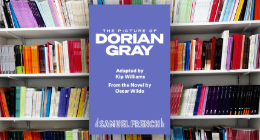

-260-140.png)
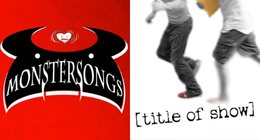
-260-140.png)
-260-140.png)